Let’s say you want to add a team or maybe entire new league with all the teams with all new kits, flags, banners etc. Well, lets try to do that here.
Like anything else having a good plan before start is crucial. What should you be planning? First, it’s important to know that the way we are going to mod is replacing the existing vanilla files with your own. So consider how many teams is in the league you want to add. Now in the FIFA game find the league that has the same number of teams. Depending where your league is geographically you might take in account international competition. If you want to play in Champions or Europa League you shouldn’t be replacing Chinese or Saudi League. You should also consider the League format, if possible. Do the teams in your league play each other 3 times in a single season or only 2 or maybe they have playoffs? Make sure you consider all these questions when planning. In my case PL BiH has 12 teams so i had few options to choose from. Danish, Finish, Scottish and few others but chose Austrian Bundessliga. What ended up being main factor was the league format. Since non of these leagues match the Bosnian League format exactly, Austrian seem most familiar. PLBiH had that format for short time not too long ago.
Ok, we have a plan, we know which league we replacing. Now we want to dive into the FIFA files and start modding. Of course we need some tools to be able to access those files.
- FIFA Editor Tool
- DBMaster 15
- RDBM22
- FIFA Banner Template
- FIFA22 IDs spreadsheet
All these tools and resources can be downloaded on www.kingfaruk.com
We are going to start with 2 tools as we are going to first change the names of the teams. Assuming you downloaded and installed the tools lets open Fifa Editor Tool. You will be greeted with a selection screen. You will see all FIFA versions you have installed on your hard drive. Select FIFA22 and let it load. It might take some time as the editor will search for all the files for FIFA22. Now we want to name our project before we start editing. Click on “File” then “Save As” and name your project. In my case is PLBiH. The file has .fifaproject extension and it will look like this: PLBiH.fifaproject – Save the file.
Check out the UI of the FIFA Editor. You’ll notice on top left just under the File-Tools-Window tabs there are 2 more tabs. Data Explorer and Legacy Explorer. In Data Explorer we work with textures while Legacy Explorer contains mostly .xml and .db files. We will be working on both but let’s start with changing the names of the clubs so we will be dealing with a db or files in Legacy Explorer for now.
Select legacy Explorer and just under the tab there is a search field. Type eng_us or whatever language you have the fifa setup.
Just below the search you will see “data” folder. Click on “data” then click on “loc”. In bottom left table you’ll see several files. We need to export 2 files: eng_us and eng_us-meta. Make sure you saved them in the same folder. Way to export them is just right click on the file then export. Ok, we saved these 2 files now we need FIFAMaster 15 tool or DB Master. Somehow by the time you install this software it changes its name to FIFADB. So if I’m referring to FIFA MAster 15 or FIFADB I’am talking about the same editor. Lets open the FIFADB and click on”File” then click on “OpenDB”. Navigate to the same folder where we just saved those 2 files. Select eng_us-meta and click open, the file window will reopen and select 2nd file we exported, eng_us.
After these files open you will see on the left two lines: Language Strings1 and Language Strings2. On the right you have 3 columns: hashid, stringid and sourcetext. Above these 3 columns there is a search field. In order to do anything here we need to know IDs for all our clubs. This is when the google spreadsheet comes in (link above). Open the spreadsheet and find the first team you want to change. In my case Im starting with Red Bull Salzburg. This is first team I want to change the name to one of the Bosnian Clubs, lets say FK Sarajevo. So I look at the spreadsheet and locate Red Bull Salzburg. The team ID is 191. This is very important because every time you doing anything regarding this team, changing kits, banners, flags you will need this ID. You know that plan we were talking about earlier that you should have before starting?! Well , put the ID next to the name of your team, you will be using this ID a lot.
Now that I know ID for RB Salzburg is 191 i can go back to FIFAMaster and in search field type 191 and select string ID in the drop-down field. Hit search or enter. You’ll notice highlited field below that look like this: TeamName_Abbr10_191 If you look closely you will see just to the right the name of the team in the sorcetext field. It’s Red Bull Salzburg. Change the name in the sourcetext from Red Bull Salzburg to Sarajevo or whatever team you want.
What is important here to know: You never want to change any lines under the column hashid or stringid, you only changing sourcetext column. The first number in the name TeamName_Abbr10_191 tells us how many characters we can type, up to 10. So FK Sarajevo is too long, with space it’s 11 characters so i’ll type only Sarajevo, 8 letters/characters. That assure me that the name will not be cut off when displaying in the game. Since the name of the team shows in many different places in the game you will continue to search for ID 191. Again, type 191 in search, select stringid and hit search. Next highlited line is TeamName_Abbr15_191 meaning I can change Red Bull Salsburg on this line but since I have up to 15 caracters i can type FK Sarajevo this time. Do this as many times untill you change all lines with ID 191. This you’ll have to do with LanguageString1 and Languagestring2. Be carefull, you going to have teams with similar ID like 1191 or 11911. Do not change those!
This you will do for every team in your league but not just the teams, league and National team as well. All this IDs can be found on the same spreadsheet. Remember I am changing Austrian league and Austrian national team so I need IDs for those. According to spreadsheet ID for Austrian national team is 4 so I’m looking to change every line that says Austria to Bosnia and Herzegovina. Austrian league has also an unique ID, #80 so I’ll have to change that line into Premijer Liga BiH. When finished save the file which will automaticly overwrite eng_us and eng_us-meta files on your hard drive but we need to import this into FIFA Editor … Go back to FIFA Editor where we started. In Legacy explorer search again for eng_us and locate the files: eng_us and eng_us-meta. Right click on each file and import files with the same name from your hard drive. Save! Before you can see it in the game you will need to turn this into a mod. That is what we will talk about in the next segment.
In last episode we added our custom team names to FIFA. Today we will add badges to our custom teams bur before we get into that let’s take a look at our project folder. Each team has its own folder and the folder should include ID for easy navigation. I can’t stress this enough, Ids are something you will use a lot. Inside each folder you should have sub folders for your kits, another for banners and one for badges.
Ok, so much about the folder structure now lets talk about adding badges for out team. I assume you collected all the badges for your team on the web but FIFA requires certain sizes and of course the images should be saved in png format.
Let’s find a badge on the net we can work with. First, we will download the original team badge for Red Bull Salzburg in Fifa Editor.
We can check the google spread sheet and locate RB salzburg ID. Remember that’s the team I’m replacing with my custom team.
To find the badge will type the team ID in the search under the Legacy Explorer. Click on UI then Image Assets, then crest. Now we have two folders we need to edit : dark and light folder. Let’s click on folder: dark and open the file I191.dds. Once its open we can export the file to our harddrive but instead of saving the file in dds format lets save it as png. Personally I am using photoshop but there are few of photo editing software that you can use for free, GIMP being one of them.
Open the file in the photoshop or which ever photo editor you’r using. If we check the size of our original we can see it’s 256 by 256 pixels. we also can se this image should have transparent background. Let’s open our file we downloaded earlier and size it so it matches the original. Save the file in png format.
We also need other sizes of the same badge: 16 by 16 pixels, 32 by 32 and 50 by 50. Let’s resize our badge to each of those sizes and save them in our badge folder. Now we need to import them into our mod.
Back at Fifa Editor we will overwrite the crests we opened earlier by clicking on Import and choosing the correct size. We do this with folders named: dark and light for each size. Once that’s done save your project.
Remember you will do this with each team in your league.
Since we replacing entire League we also need to find league badges and replace them as well.
Again locate league ID for the league you’re replacing. In my case it’s austrian bundesliga so the ID number is 80. We do same thing we did for our teams.
Find originals in the editor. Under Legacy Explorer type 80 in the search field click on data folder then image assets then league. Here we also have folders: dark and light.
League badges have some specific sizes when compared to team badges.
We need 256 by 256, 5 12 by 5 12, 10 24 by 10 24 and finally 200 by 64 pixels.
I’m going to export couple of them to use them as my template. 10 24 and 200 by 64 pixels.
In your photo editor create your custom league badge for every size required.
Export as png file with transparency.
Again in Fifa editor we overwrite the originals that we have open by clicking import. Match the size of each file.
And lastly we have to find badge files for the League Cup competition.
On google spreadsheet we can locate the ID for this competition. I’m looking for cup competition of the league i’m replacing, Austrian Cup while you looking for the cup competition belonging to the league you choose to replace. Id number is 212.
Under Legacy Explorer this time we type ID for the cup competition, 212.
The sizes are the same as league badges.
In addition there is one more file left to edit but this time we search in Data Explorer.
Click on Content:
Worlds:
Tournament:
and finally click on Textures:
Export the file and edit in your photo editor.
Once we’re finished lets import them in Fifa editor.
Save your project.
Export to Mod and save it. Avoid overwriting the mod, create new mod file and save.
Open the Mod Manager, remove our old mod and load our latest version.